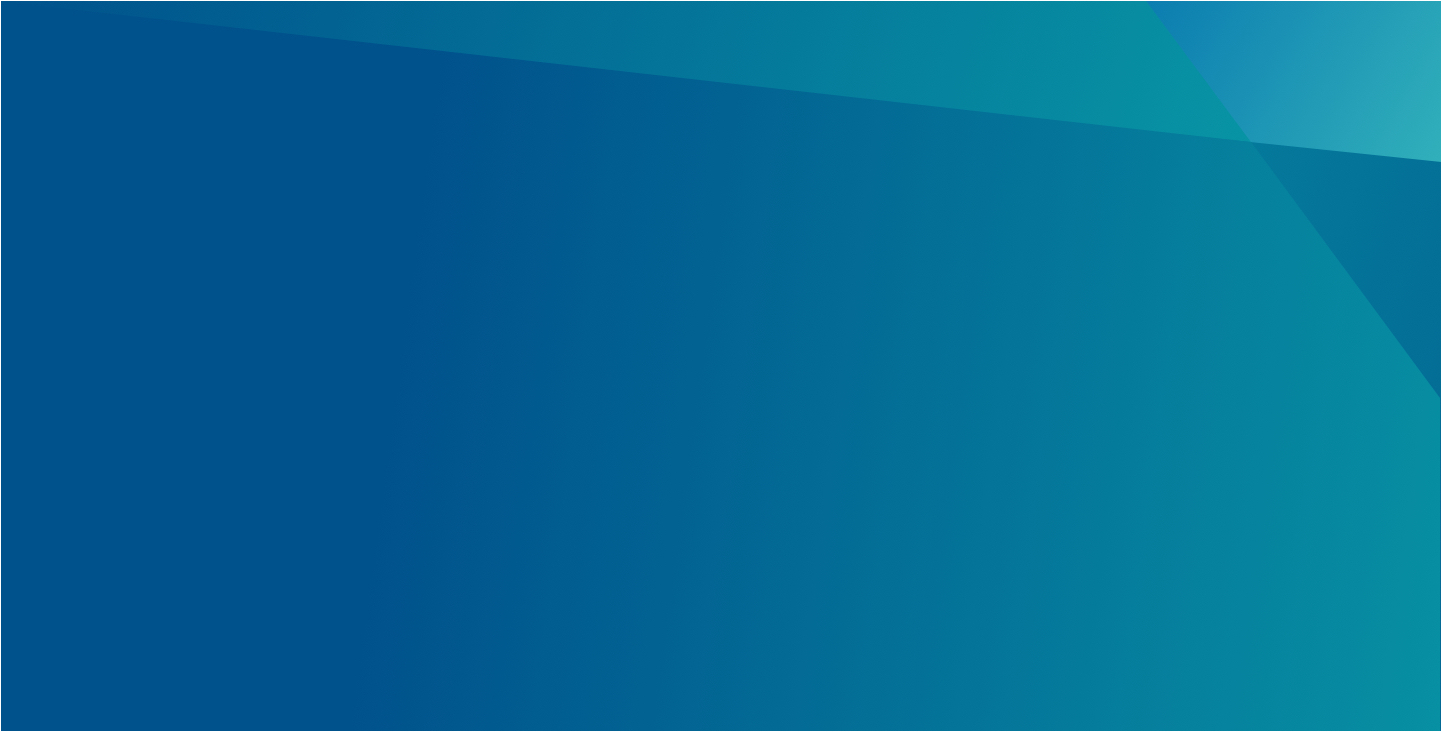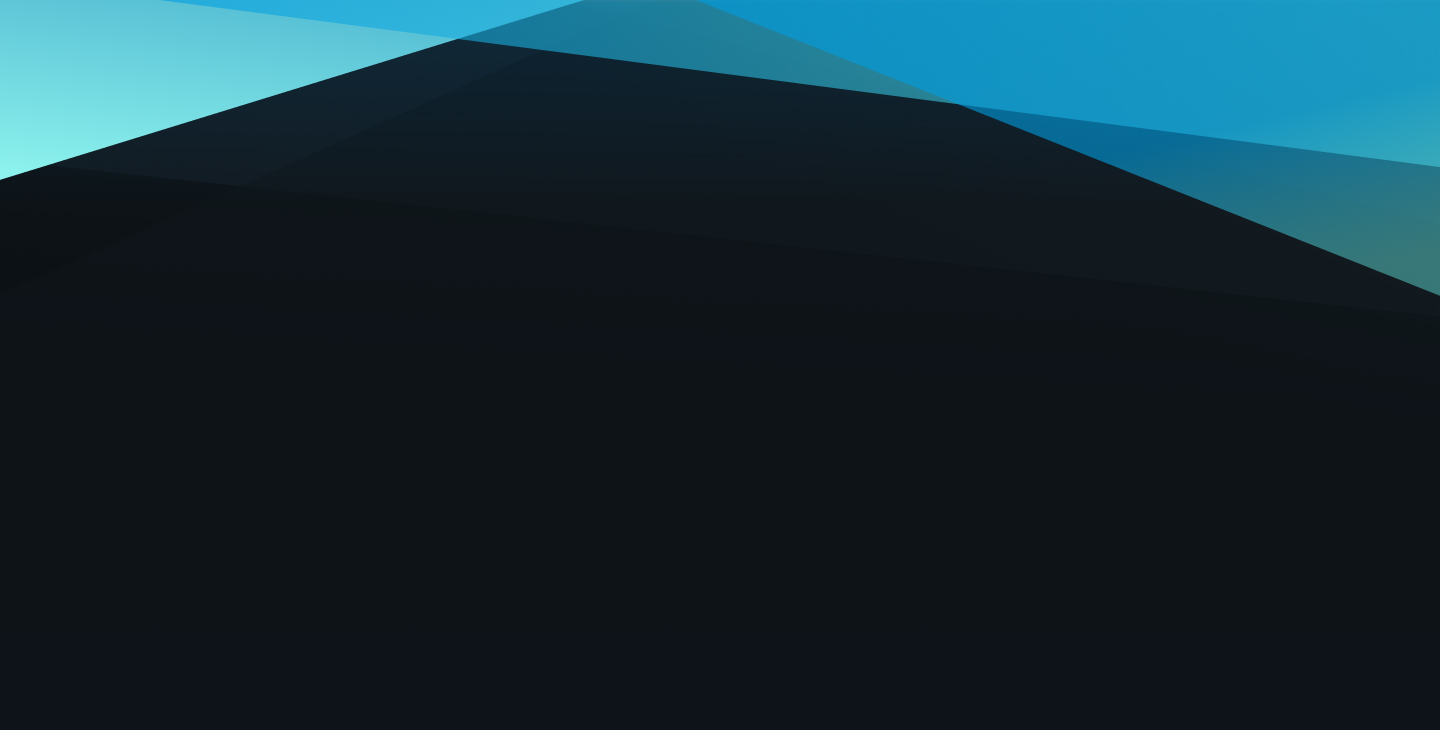
Dynamic Media
This page serves as a guide to understanding the Dynamic Media component and how we are using it today.
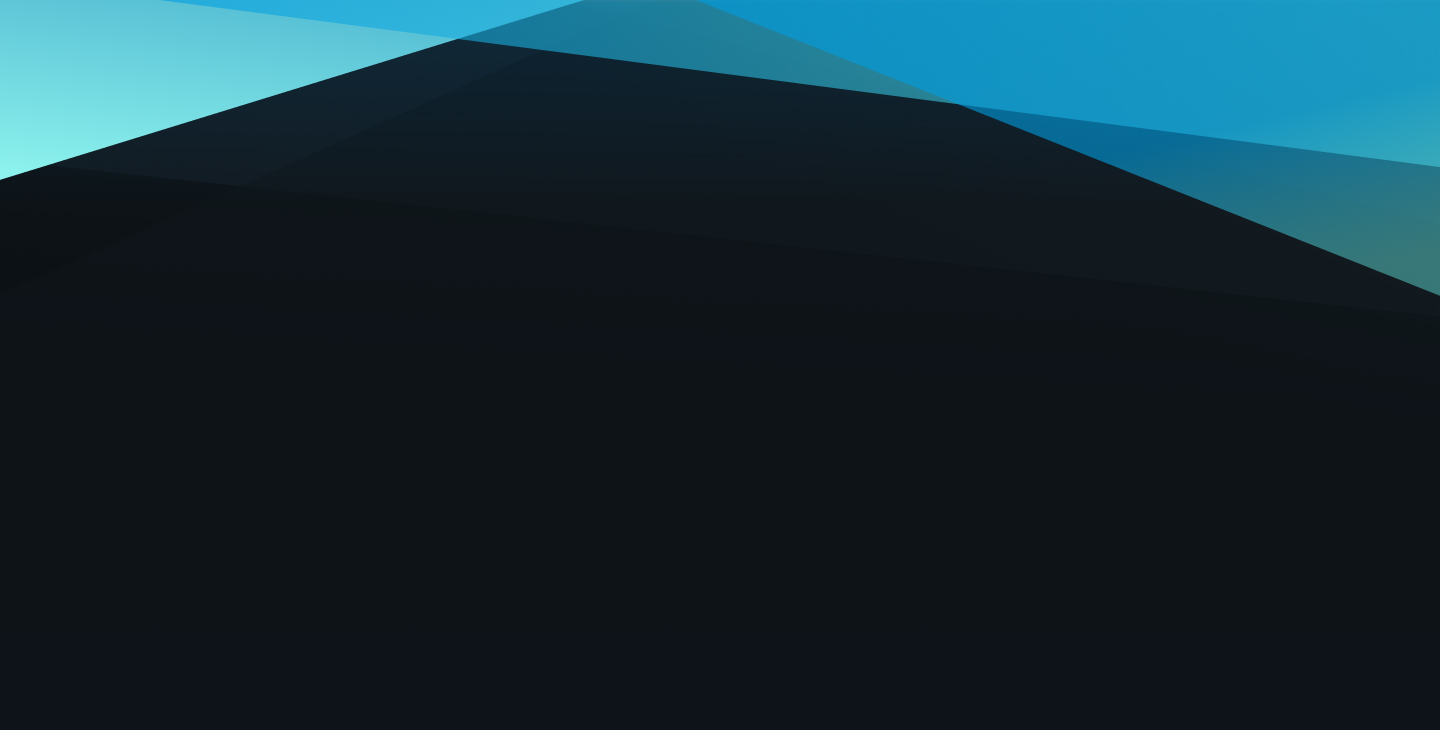
This page serves as a guide to understanding the Dynamic Media component and how we are using it today.
Here we are using Dynamic Media in a modal. The video is saved as an Experience Fragment and the target is called with a CTA.
Setting up video to play in a modal is beyond the scope of a regular page Author. This involves a specially trained Author with access to, and training with Experience Fragments.
Here we are using Dynamic Media embeded on the page. This approach is rarely used on the website. A better approach is to use the "Video with Text" component (shown below) that includes Dynamic Media in its configuration.
While Dynamic Media may also be used for Images in addition to Video, a better approach for Images is to use the "Image" component.
This is Dynamic Media being used in a 'Video with Text container. Instructions for this component are found here.
Screenshots of the Dynamic Media authoring experience follow. Authoring notes are found in red text on the screenshots and below images as captions.
Follow the link below to return to all components.