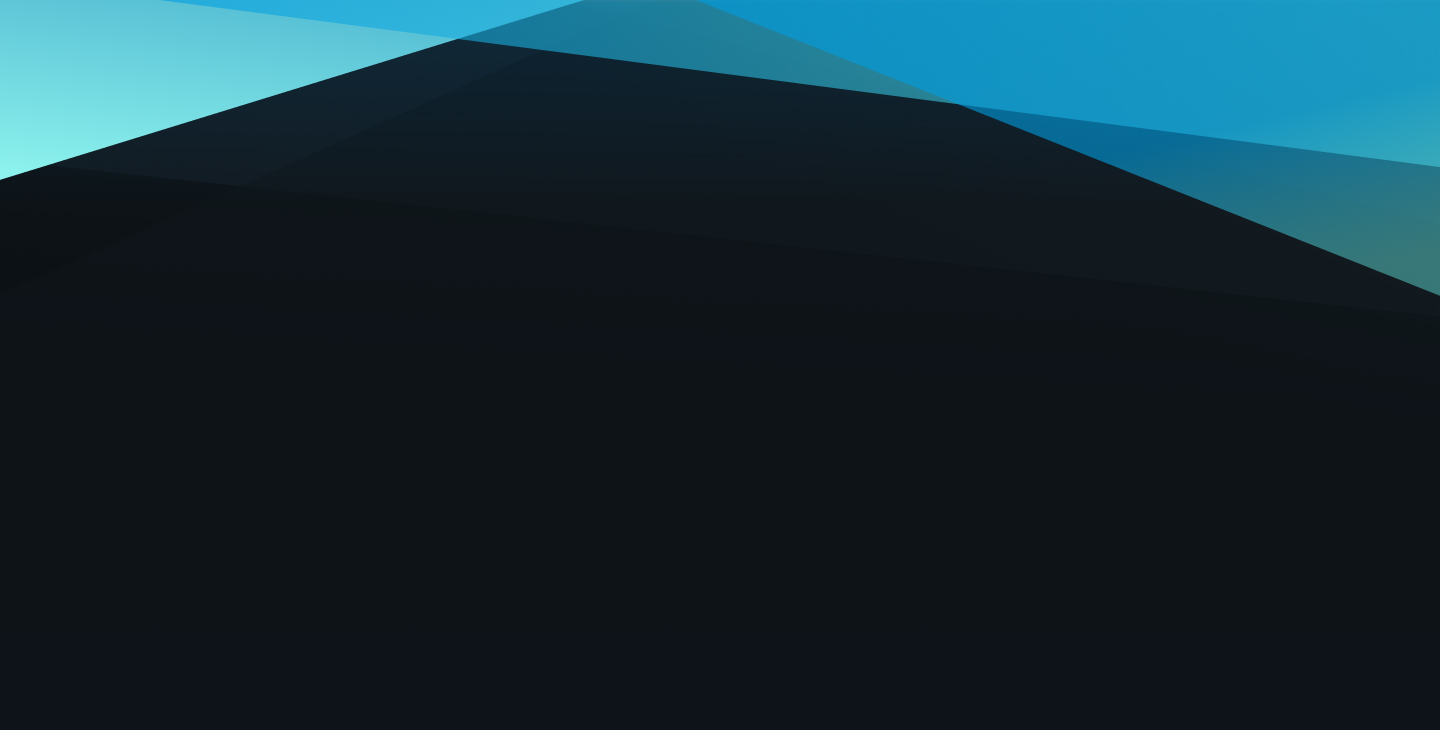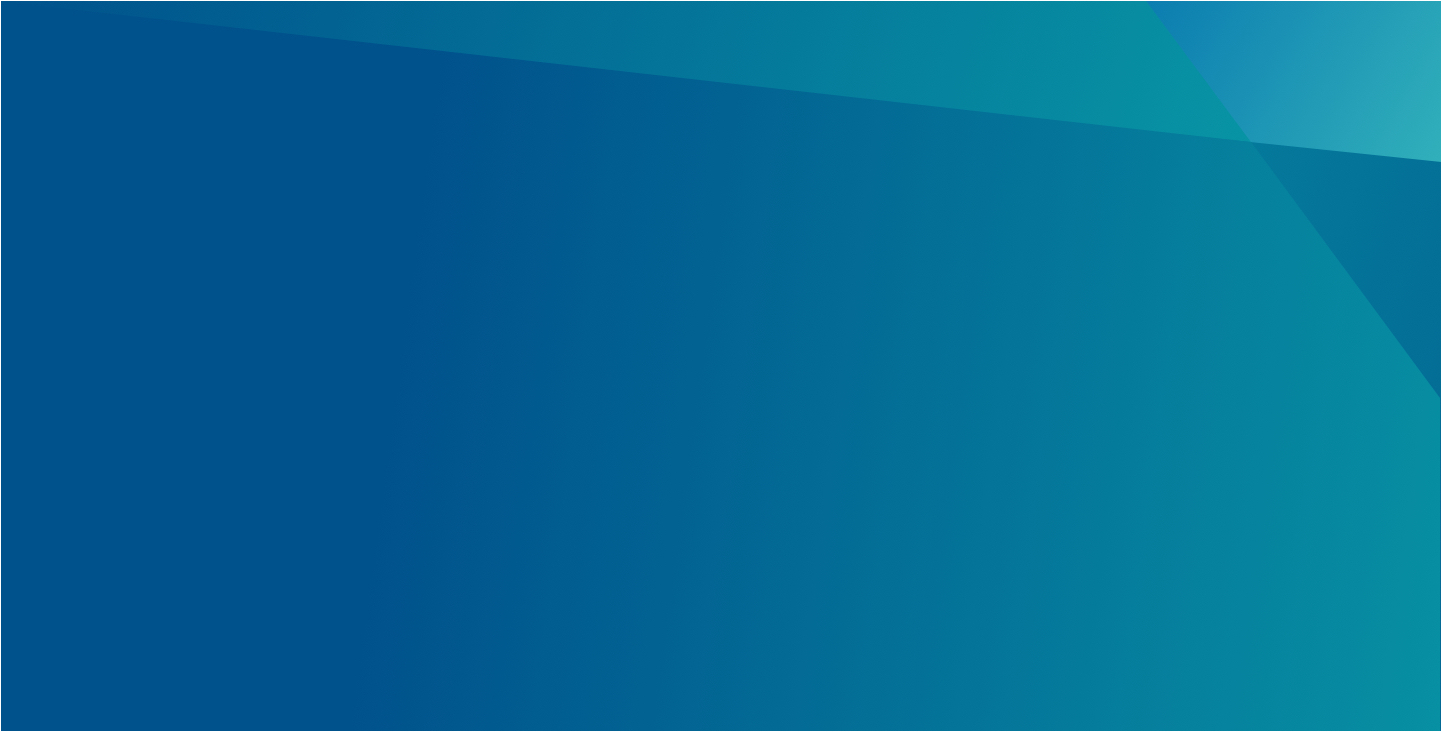A video modal is launched from various components. You will find an option for certain call-to-action (CTA) buttons that has "Open in modal" as the CTA Link Target.
Before a video can be launched into a modal, it must be built into an Experience Fragment. Experience Fragments are containers with styled content that can be used across multiple pages. As example, you may use the same video player on more than one page, and by creating an Experience Fragment, only need to add/update the video in one place.
The screens below detail how to attach a Video Modal to a CTA, followed by the steps to create the Video Experience Fragment. The video player itself is dropped into a Component called Dynamic Media within the Experience Fragment.