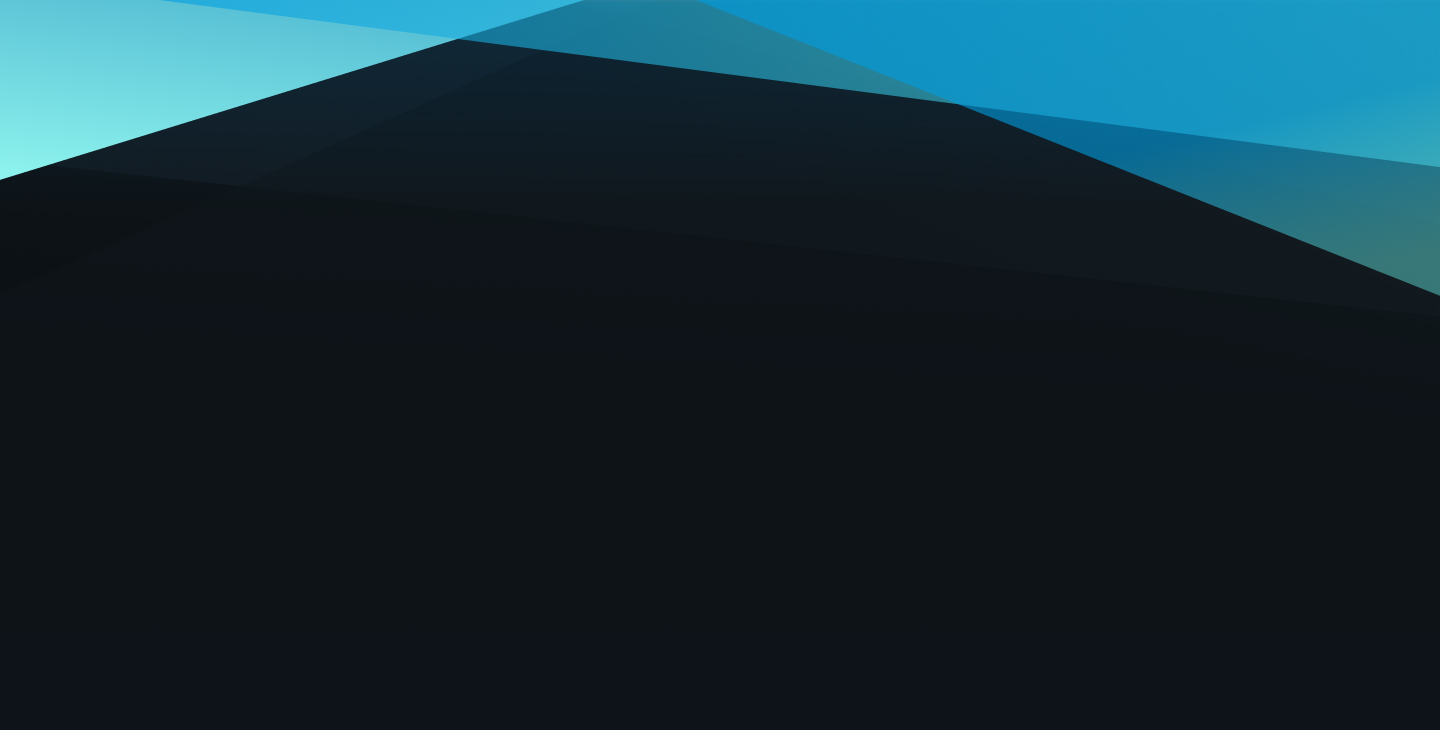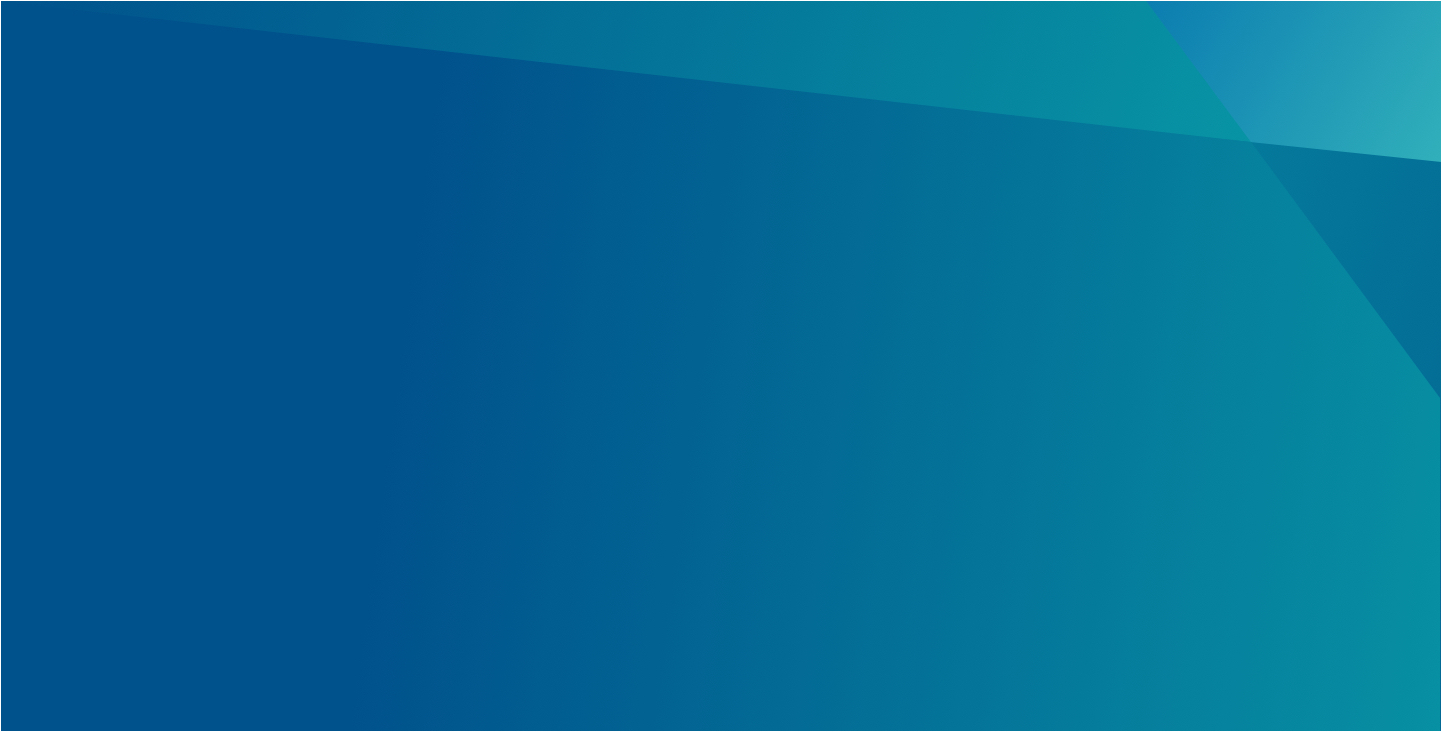Lorem ipsum dolor sit amet, consectetur adipiscing elit. Aenean eros nulla, fermentum at tellus in, mollis vestibulum dui. Nullam in neque condimentum odio pretium semper. Aliquam erat volutpat. Aliquam auctor quam vitae aliquam sagittis. Nunc id risus suscipit, pharetra eros at, feugiat erat. Maecenas nulla dui, egestas quis pretium commodo, dignissim non elit. Nunc nec lectus sollicitudin, posuere enim a, cursus sapien. Nulla ut porta elit, et varius nibh. Mauris eu orci dolor. Vivamus turpis erat, auctor vitae nulla nec, consectetur hendrerit est. Etiam in malesuada dui.
- Maecenas placerat ornare finibus. Duis faucibus vitae lectus eget pellentesque.
- Vitae ultrices nibh pretium at. Fusce porta laoreet arcu et lacinia. Cras fringilla enim ut lectus ultrices ornare.