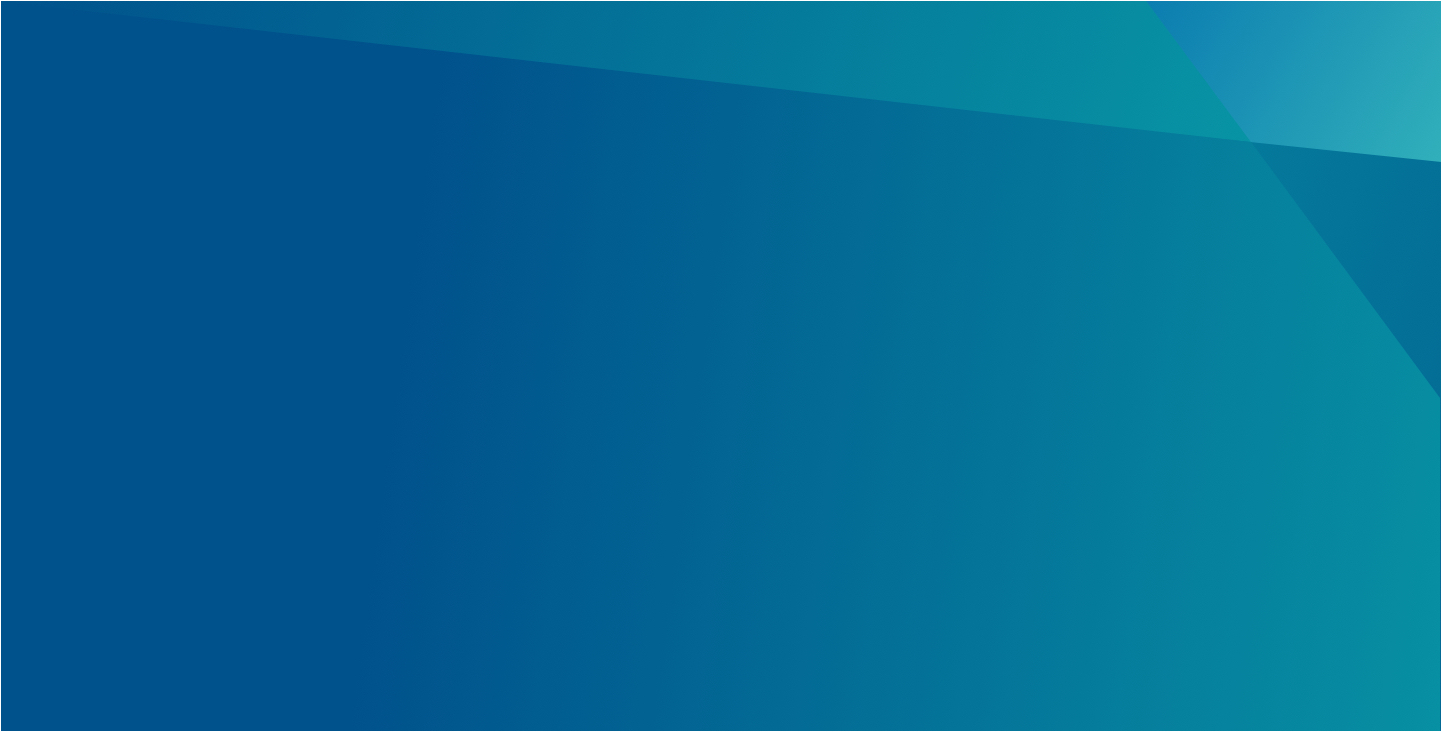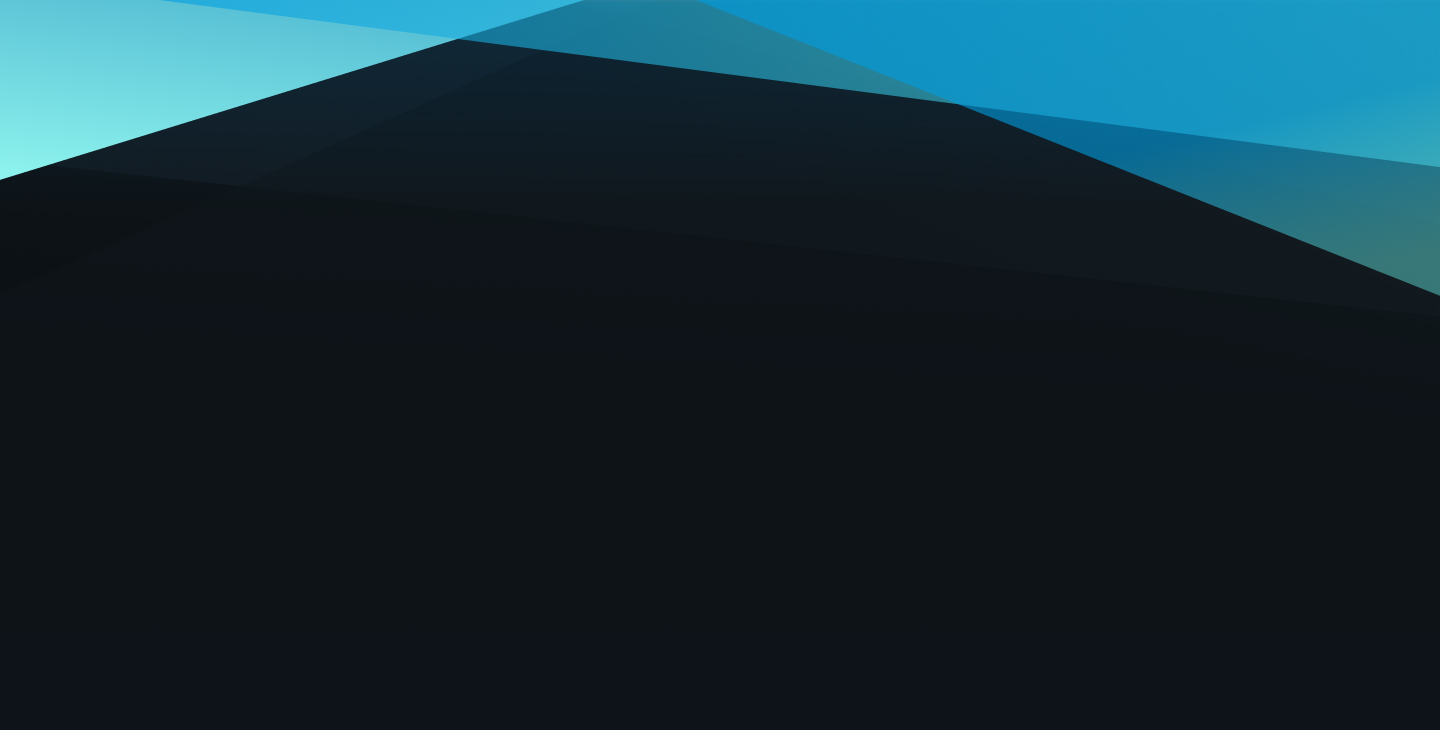
Sub Navigation
This page serves as a guide to understanding Sub Naviation and how it functions on Viasat.com
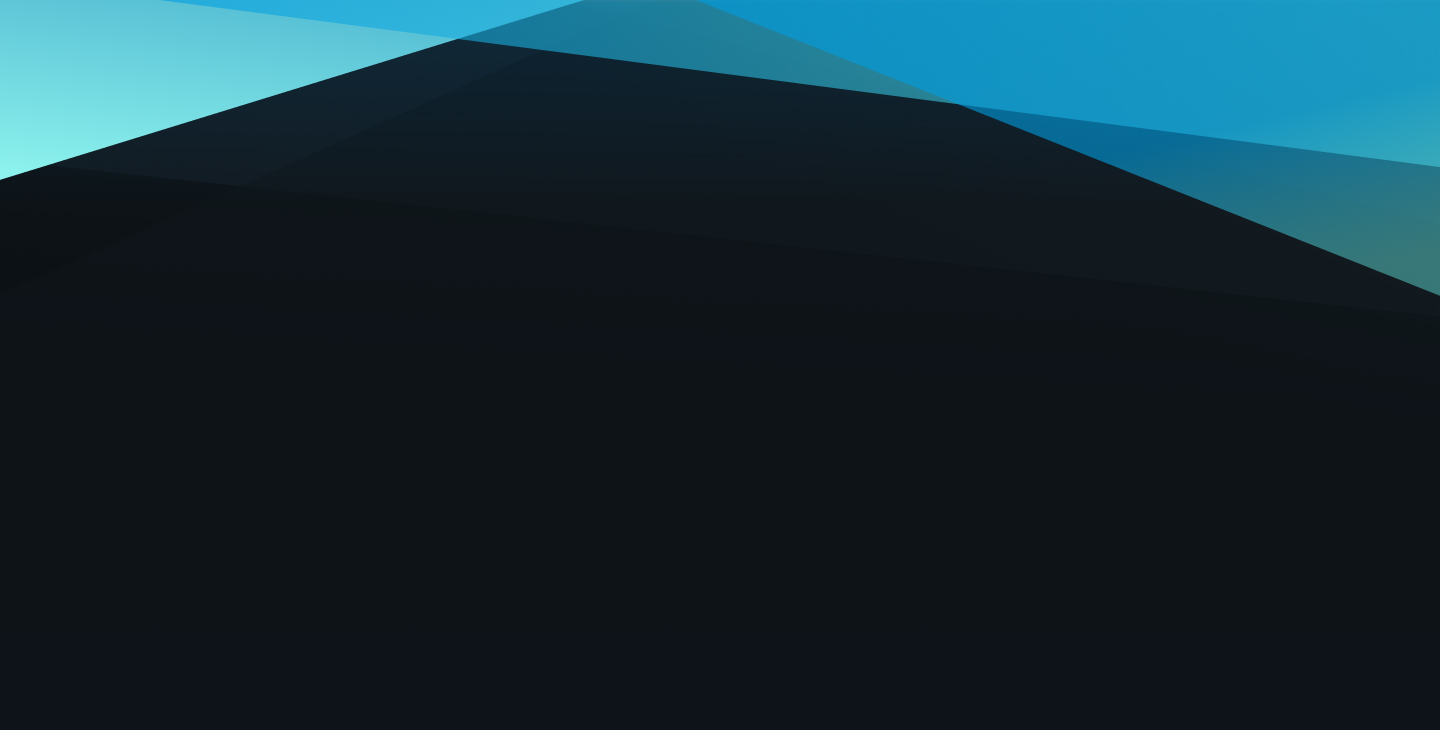
This page serves as a guide to understanding Sub Naviation and how it functions on Viasat.com
The Sub Navigation is secondary navigation found under the Primiary Navigation. It is automatically applied when a page has children pages. You have the option to set pages to not appear in the Sub Nav component and you can choose to hide it altogther.
Screenshots of the Sub Nav authoring experience shown below. Authoring notes are found in red text on the screenshots and below images as captions.
There are no Style Options for Sub Navigation as it is a core element of Viasat.com. A Sub Nav component is automatically added if a page has children pages and can be toggle off if there is no need to show it on the page.
You will find the Sub Navigation on the top of the page, which was displayed on the page by adding a few test pages to this Sub Navigation detail page. Please do not edit the Subnav options on this page.
Follow the link below to return to all components.