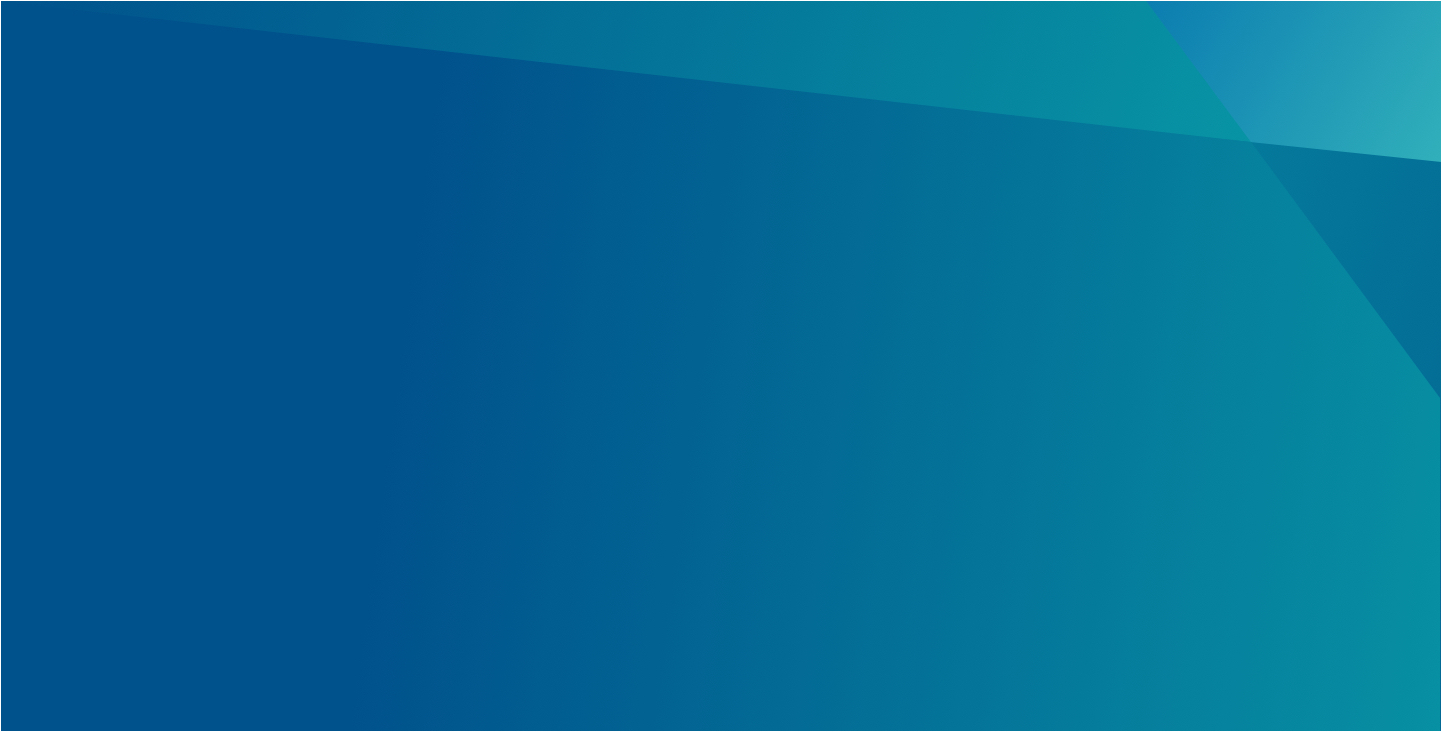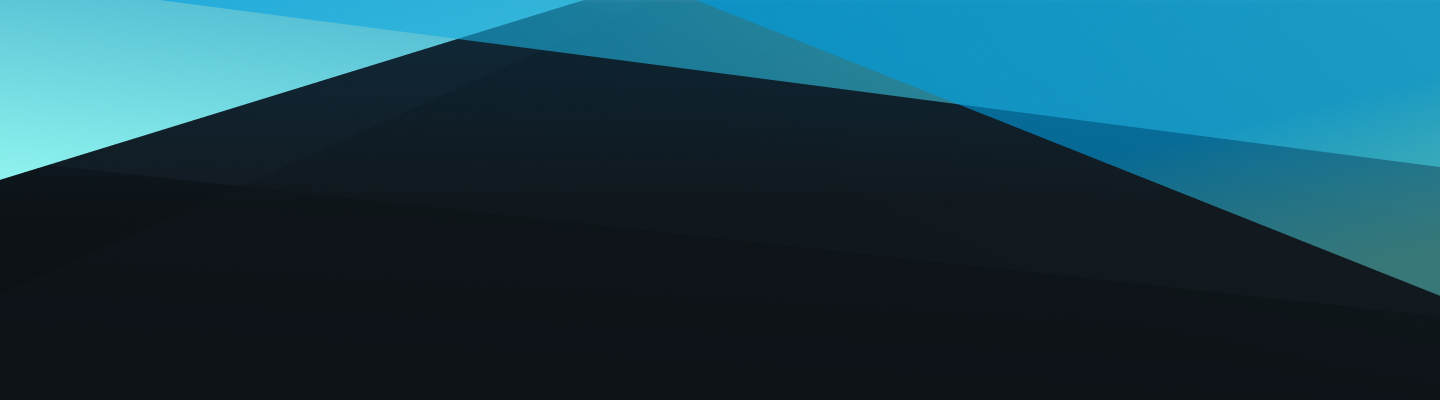
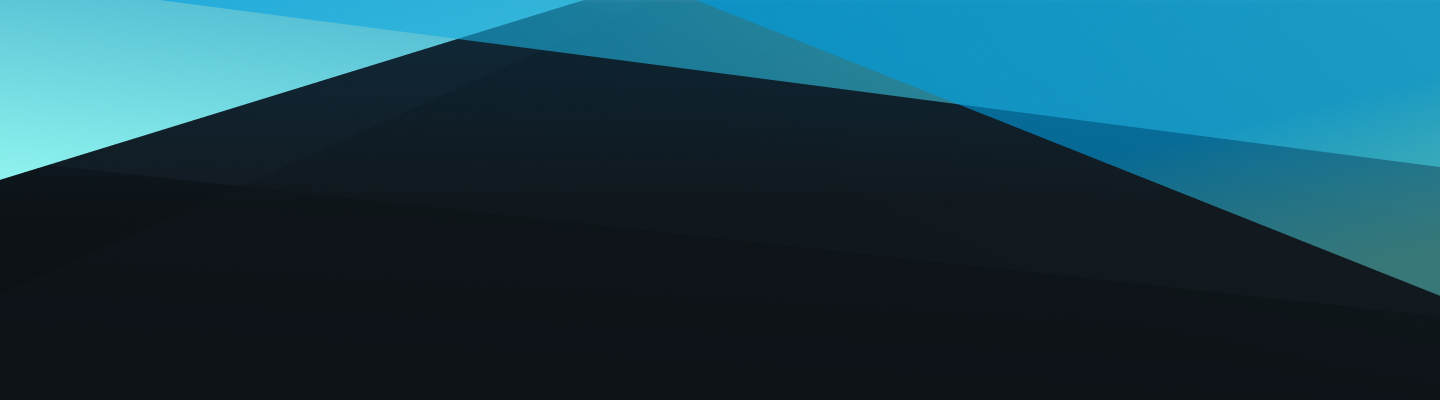
The Enhanced Text with CTA component features an H2 Headline, Paragraph Text and an CTA button.
It can be used to introduced a new section leveraging the H2 Headline, which can be used by itself. The Paragaph Text and CTA can also be used when introducing a new section on a page.
There are two major orientations for the Enhanced Text with CTA: left-aligned and center-aligned.
Below are screenshots and authoring notes regarding the authoring of the Enhanced Text with CTA component. Authoring notes are found in red text on the screenshots and below images as captions.
The Paintbrush "Styles" icon allows you to make visual changes to your component, including:
For viewing and reference only. Go to the Example Component here to practice authoring.
This component gives authors the chance to introduce a new section of content with a Headline, Paragraph Text and an optional CTA.
The Enhanced Text with CTA can be styled to be left-aligned or center-aligned to best fit the author's needs with their content.
This is an example of the center-aligned version of the Enhanced Text with CTA component. This is often used to "start a new conversation" on your page, having a visual indicator to acknowledge that the content is of a different variety from this point.
Follow the link below to return to all components.