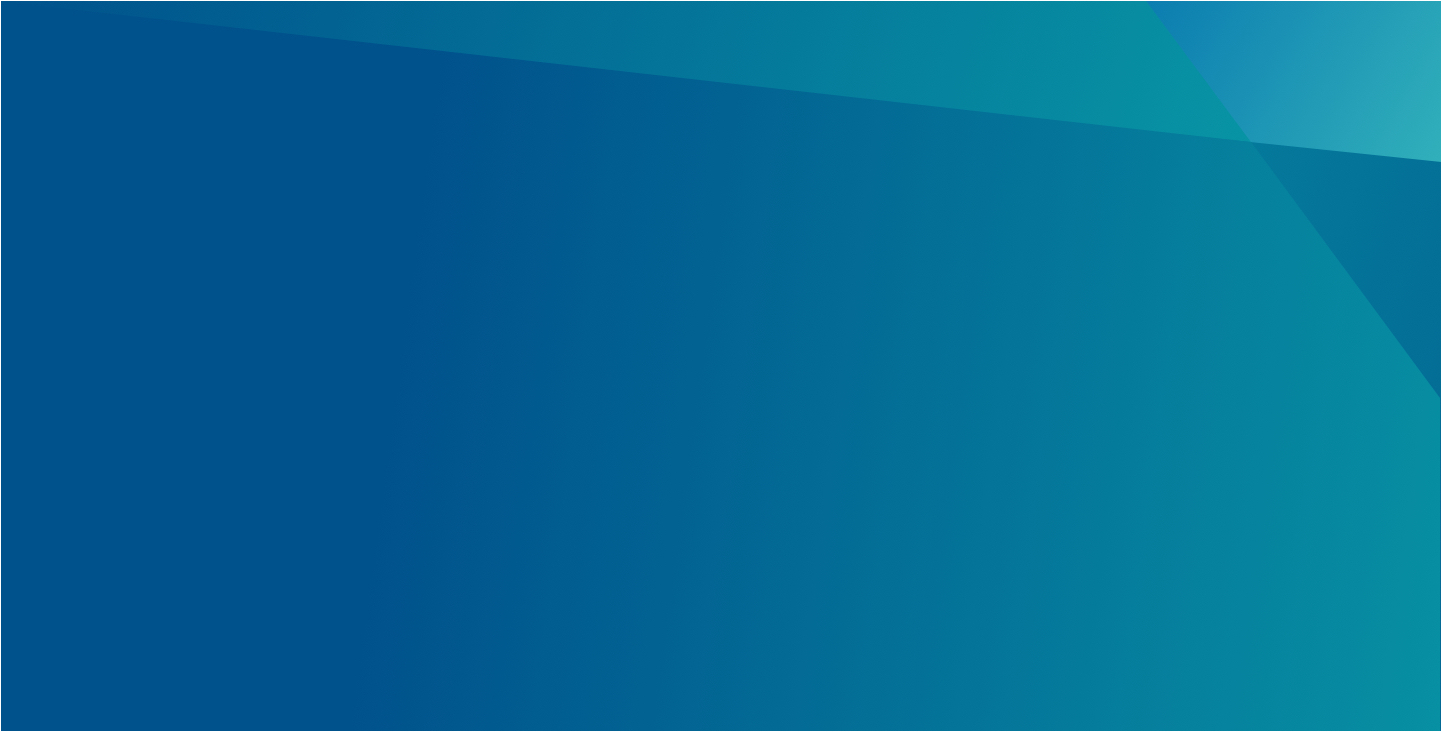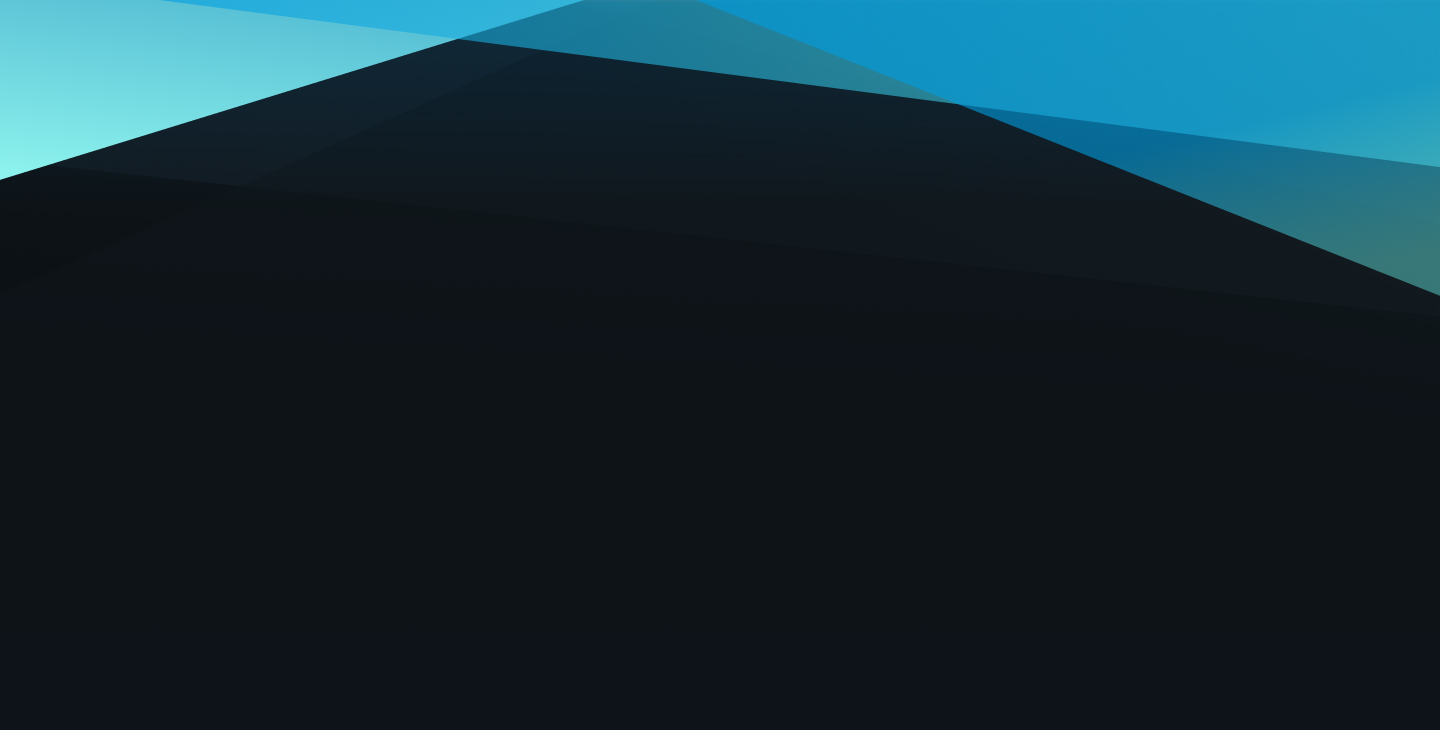
Containers
This page serves as a guide to understanding containers and how they help format and layout pages on viasat.com
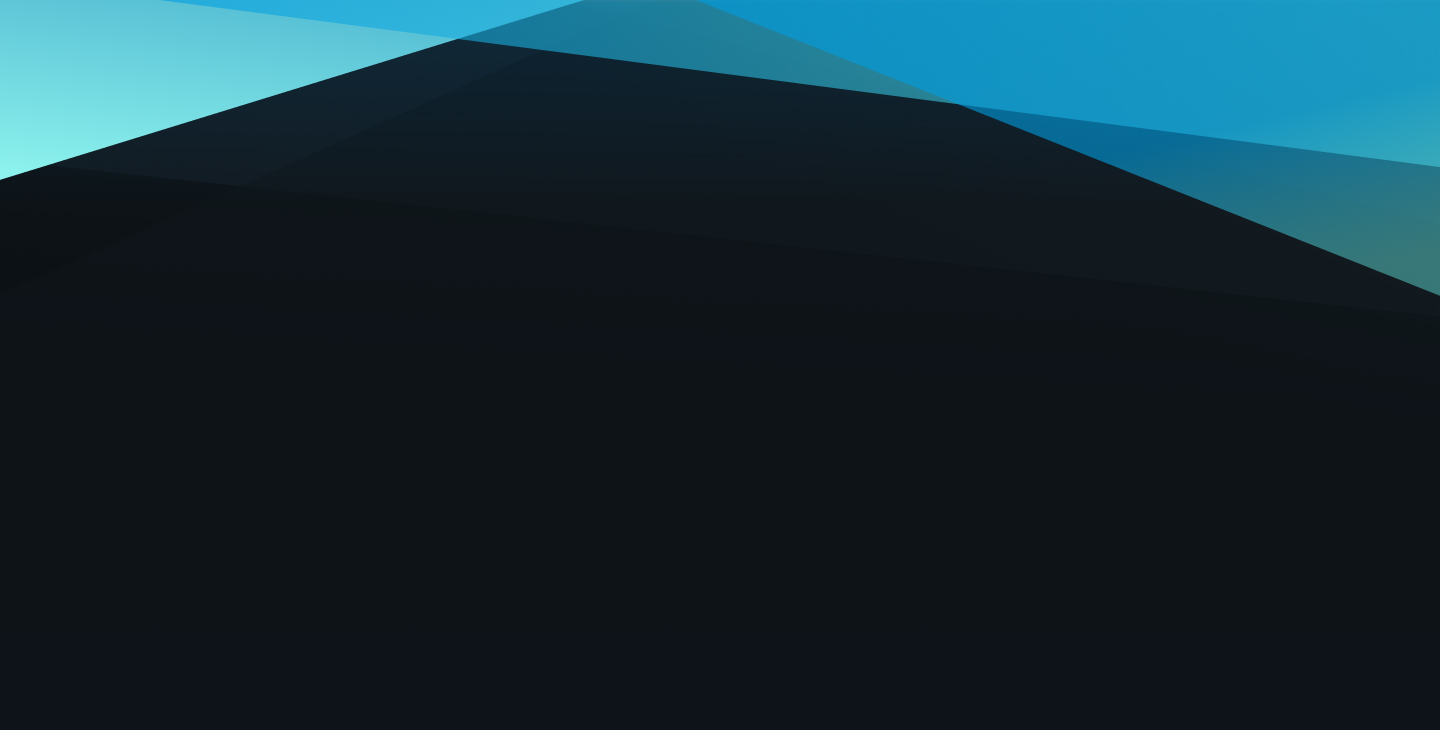
This page serves as a guide to understanding containers and how they help format and layout pages on viasat.com
Containers help to layout and format web pages built for Viasat.com using Adobe AEM.
Some containers are inherent and included on the specific page templates used and some containers are specific to certain components that will reside within the container.
A list of Components that require (or do not require) Containers may be found here: AEM Components and Containers (PDF)
Screenshots of the container authoring experience below. Authoring notes are found in red text on the screenshots and below images as captions.
A list of Components that require (or do not require) Containers may be found here: AEM Components and Containers (PDF)
Some containers have style options that change how they behave. For advanced users and scenarios, a section ID can be assigned to a container. Please reach out to the Viasat Web Team if there is a need to assign section IDs to a container.
Containers are a part of every page on Viasat.com. These are displayed and shown on the authoring URL by a blue outline and label. You can also see how your page is structured using the Content Tree icon on the far left panel, during the authoring experience in Adobe AEM.
Follow the link below to return to all components.